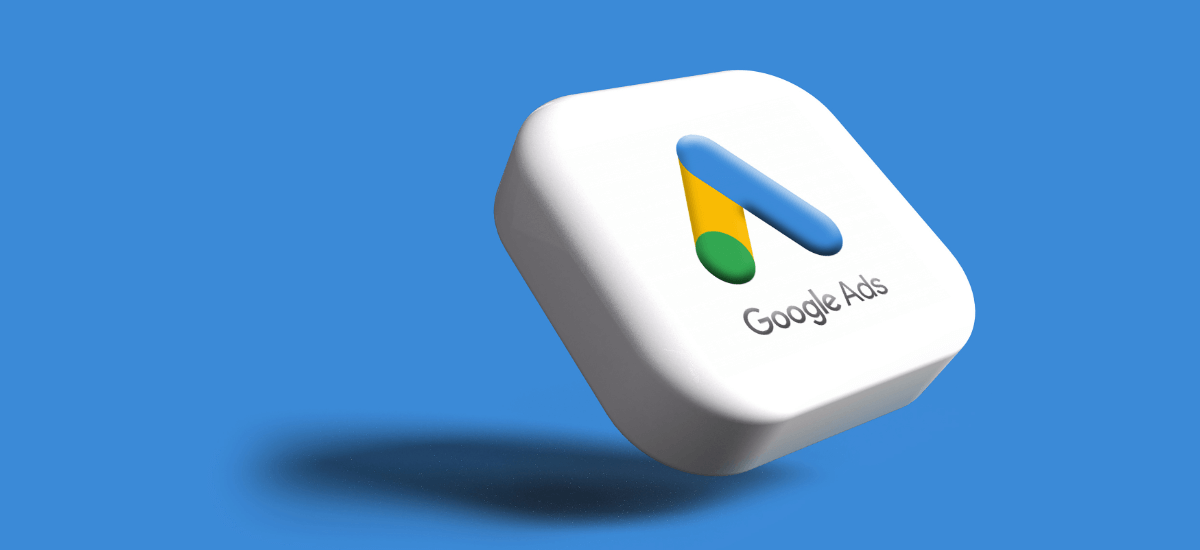Google Ad Manager: Comprehensive Guide for Ad Management
Introduction
Google Ad Manager is a vital tool for businesses looking to efficiently manage their ad inventory and maximize revenue. Understanding how to utilize Google Ad Manager can streamline your ad operations and enhance your marketing efforts. In this article, we will explore the features of Google Ad Manager, its benefits, and strategies to optimize your ad management.
What is Google Ad Manager?
Google Ad Manager is an ad exchange platform by Google that combines the features of DoubleClick for Publishers (DFP) and the DoubleClick Ad Exchange (AdX). It allows publishers to manage their ad inventory, serve ads, and optimize ad performance across various channels and devices.
Benefits of Using Google Ad Manager
1. Unified Platform
Google Ad Manager offers a unified platform to manage all your ad operations. It combines inventory management, ad serving, and performance optimization in one place, simplifying the ad management process.
2. Advanced Targeting
With Google Ad Manager, you can target your ads more effectively. Use advanced targeting options based on demographics, location, device, and user behavior to reach the most relevant audience.
3. Revenue Optimization
Google Ad Manager provides tools to optimize your revenue. It supports programmatic selling, allowing you to sell your ad inventory through automated, real-time auctions to the highest bidder.
4. Comprehensive Reporting
The platform offers detailed reporting and analytics to track the performance of your ad campaigns. These insights help you make informed decisions to improve ad effectiveness and maximize revenue.
Setting Up Google Ad Manager
1. Create an Account
To get started create an account on the Google website. Follow the setup instructions to configure your account and integrate it with your website or app.
2. Define Ad Units
Ad units are the spaces on your website or app where ads will be displayed. Define your ad units in Google Ad Manager, specifying their size, format, and placement.
3. Set Up Orders and Line Items
Orders represent agreements with advertisers, and line items define the specific ads to be served. Set up your orders and line items to start serving ads.
4. Implement Ad Tags
Ad tags are snippets of code that you place on your website or app to display ads. Generate ad tags and implement them on your site or app.
5. Monitor and Optimize
Once your ads are live, use Google Ad Manager’s reporting tools to monitor performance. Make necessary adjustments to optimize your ad placements and maximize revenue.

Advanced Features of Google Ad Manager
1. Programmatic Direct
Programmatic Direct allows you to sell your ad inventory directly to advertisers through automated processes. This combines the efficiency of programmatic selling with the control of direct deals.
2. Dynamic Allocation
Dynamic Allocation ensures that your ad inventory is sold to the highest-paying advertiser. It dynamically allocates ad impressions to the most valuable demand source, optimizing revenue.
3. Audience Targeting
Audience targeting enables you to serve ads to specific user segments based on their behavior, interests, and demographics. This helps improve ad relevance and engagement.
4. Ad Exchange Bidding
Ad Exchange Bidding allows you to access a wider pool of advertisers through multiple ad exchanges. This increases competition for your ad inventory, driving up prices and revenue.
5. Cross-Platform Support
It supports ad serving across various platforms, including web, mobile, and connected TV. This ensures consistent ad delivery and performance across all user devices.
Explore more about services
Tips for Optimizing Google Ad Manager
1. Use Granular Targeting
Utilize the advanced targeting options to reach specific audience segments. The more granular your targeting, the more relevant your ads will be to users.
2. Test Different Ad Formats
Experiment with different ad formats, such as display, video, and native ads, to see which performs best. Diversifying your ad formats can improve engagement and revenue.
3. Optimize Ad Placements
Ensure your ad placements are optimized for user experience. Avoid placing too many ads on a single page and ensure that ads do not interfere with the content.
4. Leverage Data and Analytics
Use the reporting and analytics tools in to track ad performance. Analyze the data to identify trends and make data-driven decisions to optimize your ad strategy.
5. Implement Header Bidding
Header bidding allows you to offer your ad inventory to multiple ad exchanges simultaneously before making a call to your ad server. This can increase competition and drive higher CPMs.
Common Mistakes to Avoid
1. Neglecting Mobile Optimization
Ensure your ads and ad placements are optimized for mobile devices. With an increasing number of users accessing the internet via mobile, neglecting mobile optimization can result in lost revenue.
2. Overloading Pages with Ads
Too many ads can overwhelm users and negatively impact their experience. Balance ad placements with content to maintain a positive user experience.
3. Ignoring Ad Quality
Low-quality ads can detract from your website’s credibility and user experience. Ensure that the ads you serve are relevant and of high quality.
Conclusion
It is an indispensable tool for businesses looking to efficiently manage their inventory and maximize revenue. By leveraging its advanced features and following best practices, you can optimize your ad operations and achieve better results.